Once multi-currency is enabled in your org, you need to configure Revenue Cloud to ensure correct pricing on quotes and product additions. Follow these steps:
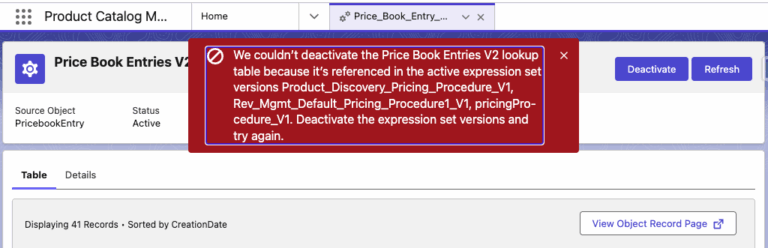
2.1 – From App Launcher, search and open “Pricing Procedures”
2.2 – Open each record listed in the error matching the API name.
2.3 – Scroll to “Pricing Procedure Versions”
2.4 – Open the active version and click Deactivate
2.5 – Repeat for all versions referenced in the error
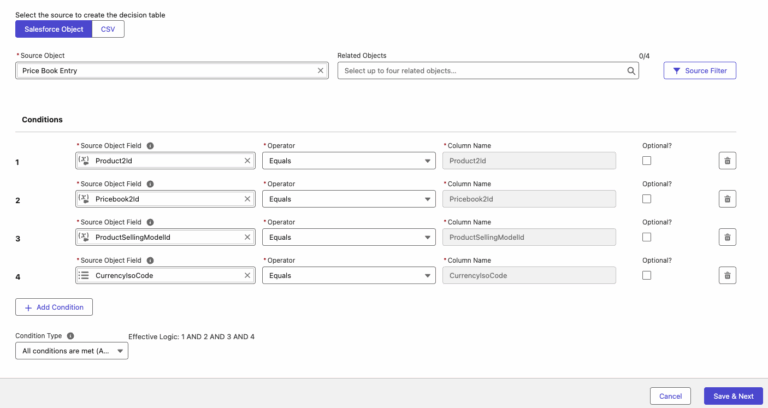
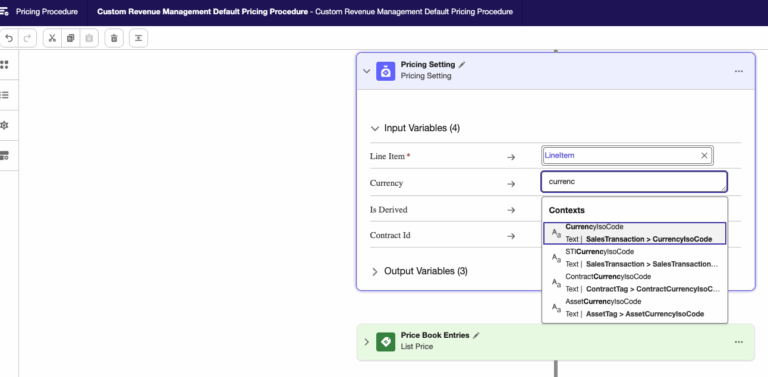


Reference: Salesforce Help