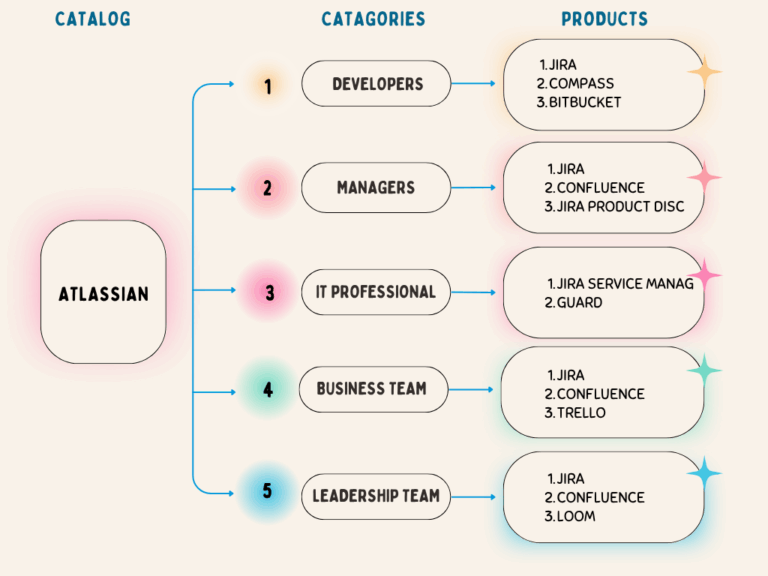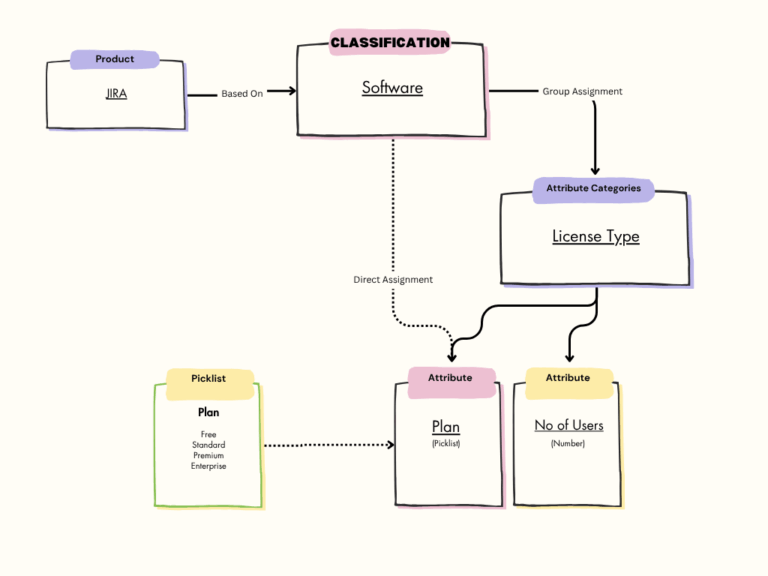Before you start learning or using Salesforce Revenue Cloud, it’s important to understand some basic building blocks of Product Catalog Management.
Catalogs and categories are used to organize products and support easy browsing and navigation. They do not affect pricing, configuration, or availability logic directly.
Below is a sample catalog for Atlasian Products.